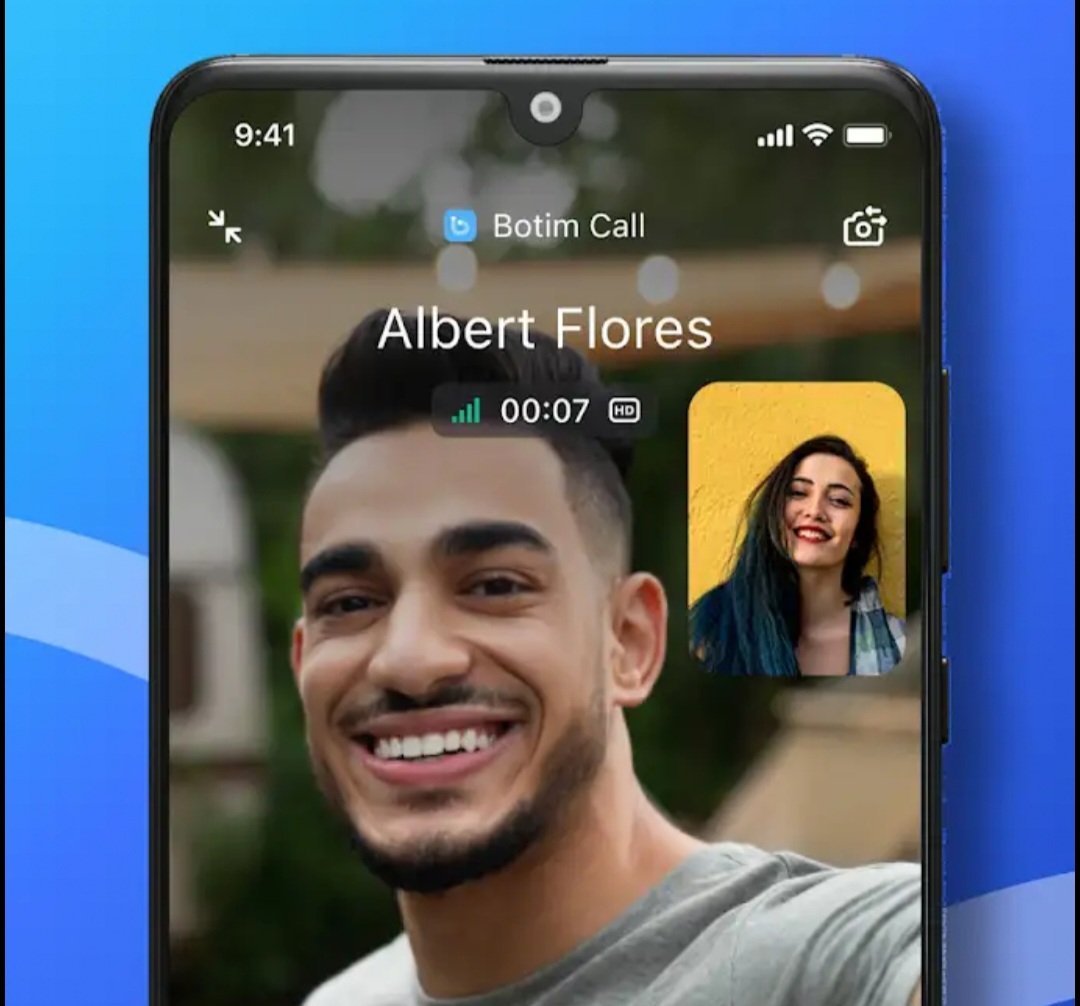How to record your mobile screen
Screen Recorder – XRecorder
Introduction to Screen Recorder Apps
Screen Recorder – XRecorder: Capture Every Moment on Your Screen!
Have you ever wished you could easily record your screen to save those precious moments or create engaging tutorials? Look no further, because we have the perfect solution for you! Introducing XRecorder, the ultimate screen recording app that will revolutionize how you capture and share your digital experiences. Whether it’s capturing gameplay highlights, creating professional presentations, or sharing step-by-step guides with friends and colleagues – XRecorder has got you covered.
In this blog post, we’ll take a closer look at the incredible features of XRecorder, guide you through its easy-to-use interface, highlight the benefits of using this exceptional tool over other alternatives on the market, and provide some insider tips for optimal use. So grab your device and get ready to embark on an exciting journey into the world of screen recording with XRecorder! Let’s dive in!
Features of XRecorder
XRecorder is a powerful screen recording app that offers a wide range of features to enhance your recording experience. Whether you want to capture gameplay, create tutorials, or share your moments on social media, XRecorder has got you covered.
One of the standout features of XRecorder is its ability to record in high definition. With support for resolutions up to 1080p and frame rates up to 60fps, you can ensure that every detail is captured with sharp clarity and smoothness.
Another great feature of XRecorder is its audio recording capabilities. You can choose to record both internal audio from your device and external audio using the microphone. This makes it perfect for creating commentary videos or capturing the sound effects in games.
XRecorder also offers a variety of editing tools that allow you to trim and merge recorded videos effortlessly. You can easily remove any unwanted parts or combine multiple clips into one cohesive video without the need for additional software.
Furthermore, XRecorder provides convenient options for adjusting video settings such as resolution, bit rate, orientation, and more. These customizable settings give you full control over how your recordings look and feel.
Additionally, XRecorder has a built-in facecam feature which allows you to overlay your own image onto the screen while recording. This adds a personal touch and enhances viewer engagement by enabling them to see your reactions during gameplay or instructional videos.
XRecorder supports multiple sharing options so that you can instantly upload your recordings directly from within the app. Whether it’s sharing on popular social media platforms like YouTube or Instagram, or sending files via email or messaging apps – this app ensures seamless sharing with just a few taps.
In conclusion (as per instructions), these are just some of the amazing features offered by XRecorder. Its user-friendly interface combined with its diverse range of functionalities make it an excellent choice for anyone looking for a reliable screen recorder app
How to Use XRecorder for Recording Your Screen
Using XRecorder to record your screen is a breeze. With its user-friendly interface and intuitive features, you can start capturing your screen in just a few simple steps.
First, download and install the XRecorder app from the App Store or Google Play Store. Once installed, open the app and familiarize yourself with the different options available.
To begin recording your screen, tap on the “Record” button located at the bottom of the screen. You will be prompted to grant necessary permissions for XRecorder to access your device’s screen.
After granting permissions, you can choose whether you want to record audio alongside your video by toggling on/off the microphone icon. This allows you to add voiceovers or capture any sound playing on your device during recording.
Now it’s time to select what portion of your screen you want to capture. Simply drag and resize the recording frame according to your preference. You also have an option to switch between landscape and portrait modes as per your requirements.
Once everything is set up, tap on “Start” and XRecorder will begin capturing whatever is displayed within the selected frame. You can pause or stop recording anytime by using the respective buttons at the top right corner of your screen.
After finishing recording, you can preview it within XRecorder before saving it in high-quality resolution directly onto your device storage or sharing it with others through various social media platforms like YouTube or Instagram.
XRecorder also offers additional editing tools that allow you to trim unwanted footage from recordings or merge multiple videos together seamlessly. These features make it easy for users to create professional-looking videos without needing any advanced editing software.
In addition, XRecorder provides various customization options such as adjusting video quality settings (resolution, bit rate) as well as adding text overlays and watermarks if desired.
Whether you’re creating instructional tutorials, gaming walkthroughs, showcasing product demos or simply documenting important moments on-screen, XRecorder is a reliable and versatile screen recording app that caters to all
Benefits of Using XRecorder
1. Easy to Use: One of the biggest benefits of using XRecorder is its user-friendly interface. You don’t need any technical expertise to navigate through the app and start recording your screen. With just a few taps, you can capture high-quality videos effortlessly.
2. Versatile Recording Options: XRecorder offers a wide range of recording options, allowing you to record not only your screen but also audio from various sources such as internal sound, microphone, or both simultaneously. This versatility makes it perfect for gamers, content creators, tutorial makers, and anyone who needs to record their screen for different purposes.
3. High-Quality Output: XRecorder ensures that the recorded videos are of excellent quality with crisp visuals and clear audio. Whether you’re capturing gameplay footage or creating video tutorials, the app delivers professional-grade recordings that will impress your audience.
4. Customizable Settings: Another advantage of using XRecorder is its customizable settings that allow you to tailor the recording experience according to your preferences. You can adjust frame rates, resolutions, bitrates, and more to optimize the output based on your specific requirements.
5. No Watermark or Time Limits: Unlike many other screen recorder apps available in the market today, XRecorder doesn’t impose any watermarks on your recordings nor does it limit the duration of your captures. You have full freedom and flexibility in creating unlimited high-quality recordings without any restrictions.
In summary,
Using XRecorder provides an effortless way to capture high-quality videos with its user-friendly interface and versatile recording options.
The customizable settings ensure optimal output tailored to individual preferences while eliminating watermarks and time limits allows users complete creative freedom.
Comparison with Other Screen Recorder Apps
When it comes to screen recording, there are numerous apps available in the market. However, not all of them offer the same level of features and functionality as XRecorder. Let’s take a look at how XRecorder stacks up against other screen recorder apps.
One key advantage of XRecorder is its user-friendly interface. Unlike some other apps that can be confusing to navigate, XRecorder makes it easy for even beginners to start recording their screens with just a few taps.
In terms of video quality, XRecorder stands out from the competition. It allows you to record high-definition videos without any loss in picture clarity or resolution. This is especially important if you’re using the recordings for professional purposes or sharing them with others.
Another area where XRecorder shines is its editing capabilities. While some screen recorder apps only allow basic trimming and cropping options, XRecorder offers a range of advanced editing tools such as adding text overlays, annotations, and even background music to your videos.
Additionally, unlike many other screen recorder apps that limit recording time or impose watermarks on your recordings unless you upgrade to a paid version, XRecorder offers unlimited recording time and watermark-free videos right from the start.
When compared to other screen recorder apps available in the market today, XRecorder proves itself as an excellent choice due to its user-friendly interface, high-quality video output, extensive editing capabilities, and no limitations on recording time or watermarks.
Tips and Tricks for Optimal Use of XRecorder
1. Adjust the Recording Settings: Before you start recording with XRecorder, take a moment to customize the settings according to your needs. You can choose the video resolution, frame rate, and bitrate to ensure high-quality recordings.
2. Utilize the Editing Tools: XRecorder offers a range of editing tools that allow you to enhance your recordings. Trim unnecessary parts, add annotations or captions, and even merge multiple videos together seamlessly.
3. Enable Audio Recording: If you want to capture audio along with your screen recording, make sure to enable the microphone option in XRecorder’s settings. This is especially useful when creating tutorials or demo videos where voiceovers are necessary.
4. Utilize External Storage: To avoid running out of storage space on your device while using XRecorder, consider saving your recorded videos directly onto an external SD card or cloud storage service like Google Drive or Dropbox.
5. Use Hotkeys for Quick Access: XRecorder allows you to assign hotkeys for various functions such as starting/stopping recordings or taking screenshots instantly. Customize these shortcuts based on your preferences for more efficient use.
6. Experiment with Different Formats: XRecorder supports various video formats including MP4, AVI, FLV, and more. Try different formats to find which one works best for your specific needs in terms of compatibility and file size.
7.
Use Scheduled Recordings Feature:: With XRecoder’s scheduled recordings feature,you can set specific times at which it will automatically start capturing your screen without any manual intervention.
This is particularly useful when you need pre-scheduled captures during meetings,presentations,and webinars etc
Conclusion and Final Thoughts
In this age of digital innovation, screen recorder apps have become indispensable tools for many individuals. Whether you are a content creator, educator, gamer, or simply someone who wants to capture memorable moments on your device’s screen, having a reliable screen recorder app is essential. And when it comes to that, XRecorder stands out as an exceptional choice.
With its user-friendly interface and impressive set of features, XRecorder offers everything you need to record your screen effortlessly. Its ability to capture high-quality videos with crisp audio makes it a preferred option among users around the world. Moreover, the added flexibility of recording both internal audio and external sound sources further enhances its appeal.
One notable advantage of using XRecorder is its versatility across various platforms. Available for both Android and iOS devices, XRecorder ensures that no matter what device you’re using, you can enjoy seamless screen recording functionality without any hassle.
When compared to other screen recorder apps in the market today, XRecorder truly shines in terms of performance and ease-of-use. Its intuitive controls make navigating through the app effortless even for beginners. Additionally, the wide range of customization options allows users to tailor their recordings according to their specific needs.
To optimize your experience with XRecorder and make the most out of this powerful tool:
– Adjust video quality settings based on your device’s capabilities.
– Utilize editing features such as trimming or adding text overlays after recording.
– Explore different output formats suitable for sharing across various platforms.
– Take advantage of scheduled recordings if you need automatic capturing at specific times.
– Make use of gesture commands for more convenient control during recordings.
In conclusion (oops!), whether you want to create instructional videos or share gameplay highlights with friends or colleagues – XRecorder has got you covered! With its user-friendly interface packed with numerous features and functionalities along with top-notch performance across multiple platforms – it surely deserves a spot on your smartphone or tablet.
So why wait? Unlock your screen recording potential today and join the millions of satisfied users